Tips to Save ASUS Zenfone Battery Without Additional Applications
Tips to Save ASUS Zenfone Battery Without Additional Applications
On this occasion I will share tips on How to Save ASUS Zenfone Battery To Be Efficient And Not Fast Out. to outsmart, there are several ways you can do to save ASUS Zenfone battery power without additional applications.
Consider the following ASUS Zenfone Battery Saving Tips.
1. Reduce Screen Brightness
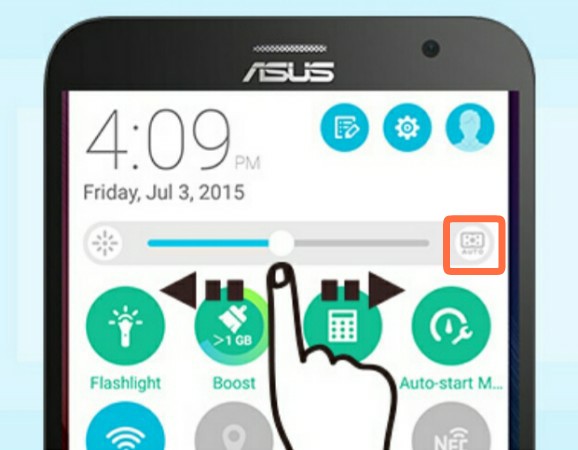
For the first one, you can reduce the brightness level on the ASUS screen. Or you can set it in the Dark (Dark) position. Little Information, that a high level of screen brightness can make the Smartphone battery run out quickly, especially if you set it in the last position or Light. And to do so, you can set in the position of Automatic Brightness or Dark.
Sign in Settings menu » Display » Brightness Level. Then uncheck "Automatic Brightness". And Adjust the Brightness Level in the "Dark" position.
2. Use Dark or Black Color Wallpaper
And for the second, you can use Wallpaper with low color level or you can use dark color wallpaper. By installing the Dark Color Wallpaper, the smartphone will not work too hard in providing maximum color on the front screen or home screen.

Do not worry, a lot of dark wallpapers but still cool, you can search for space-themed wallpaper or Abstract that many pictures you can still save battery and cool screen display.
3. Take advantage of Ultra-Saving Mode Features
And for the third one, you can take advantage of the Ultra-Saving Mode Feature. You need to know that the Ultra-Saving Mode feature in making ASUS Zenfone battery more efficient up to 50% than usual. And to enable the ASUS Zenfone Ultra-Saving Mode feature, you can see the following steps:

Go to the Settings menu »Power Management» Power Saver. Then select "Battery Mode".
4. Turn off Auto-Sync
The Sync feature is a feature that usually connects social media accounts with smartphones. This means that all existing data on social media or messenger like BBM, LINE, WhatsApp, Google, and others are synced with android devices. Actually this feature is not activated nor does it matter, because in addition to wasteful battery, this feature is also very wasteful quota. And to disable the Auto-Sync feature on ASUS Zenfone, please refer to the following steps.
Go to the Settings Menu »Account. Then uncheck "Automatic Data Sync".
5. Turn off Location / GPS Features when Not Used
If you are not on a long trip, then you really do not need to enable Location / GPS feature. The feature is quite wasteful battery and data if you activate continuously. And to disable the Location feature, you can see the following steps.
Scrool on Top notification then turn off the "Location" feature.
6. Reduce Internet Data Usage
And for the sixth, you can reduce the use of Internet data. By limiting daily Internet usage, you can get two advantages, it can be data saving and power saving. Moreover, if you love playing online games, then you should start now reduce your excitement to play online games. Use your time for more useful and useful things.
7. Use Boost Feature
And for the seventh, you can take advantage of BOOST RAM feature. Boost feature is able to clean up the RAM memory is widely used. In addition, BOOST feature will maximize the performance of RAM, clean up the Task Manager, and also close the applications running in the background. There are two advantages of the Boost feature, which is RAM saving and battery saving.
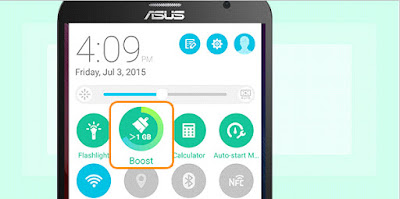
The above method you can apply to all ASUS Zenfone devices If there is a slight difference, then you just adjust it.
NOTE: The above method I did on Asus Zenfone 3 Max ZC520TL with Android N operating system. If you use Zenfone different type and system, you can customize its own method.
So a quick review on How to Save ASUS Zenfone Battery Without Additional Applications, may be helpful and useful. Thank you and good luck !!
On this occasion I will share tips on How to Save ASUS Zenfone Battery To Be Efficient And Not Fast Out. to outsmart, there are several ways you can do to save ASUS Zenfone battery power without additional applications.
Consider the following ASUS Zenfone Battery Saving Tips.
1. Reduce Screen Brightness
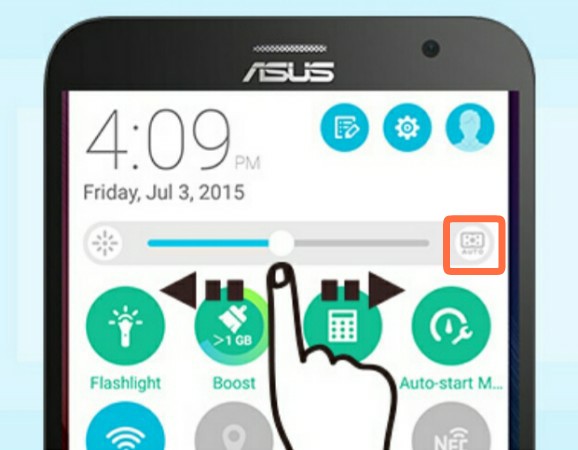
Sign in Settings menu » Display » Brightness Level. Then uncheck "Automatic Brightness". And Adjust the Brightness Level in the "Dark" position.
2. Use Dark or Black Color Wallpaper
And for the second, you can use Wallpaper with low color level or you can use dark color wallpaper. By installing the Dark Color Wallpaper, the smartphone will not work too hard in providing maximum color on the front screen or home screen.
Do not worry, a lot of dark wallpapers but still cool, you can search for space-themed wallpaper or Abstract that many pictures you can still save battery and cool screen display.
3. Take advantage of Ultra-Saving Mode Features
And for the third one, you can take advantage of the Ultra-Saving Mode Feature. You need to know that the Ultra-Saving Mode feature in making ASUS Zenfone battery more efficient up to 50% than usual. And to enable the ASUS Zenfone Ultra-Saving Mode feature, you can see the following steps:

Go to the Settings menu »Power Management» Power Saver. Then select "Battery Mode".
4. Turn off Auto-Sync
The Sync feature is a feature that usually connects social media accounts with smartphones. This means that all existing data on social media or messenger like BBM, LINE, WhatsApp, Google, and others are synced with android devices. Actually this feature is not activated nor does it matter, because in addition to wasteful battery, this feature is also very wasteful quota. And to disable the Auto-Sync feature on ASUS Zenfone, please refer to the following steps.
Go to the Settings Menu »Account. Then uncheck "Automatic Data Sync".
5. Turn off Location / GPS Features when Not Used
If you are not on a long trip, then you really do not need to enable Location / GPS feature. The feature is quite wasteful battery and data if you activate continuously. And to disable the Location feature, you can see the following steps.
Scrool on Top notification then turn off the "Location" feature.
6. Reduce Internet Data Usage
And for the sixth, you can reduce the use of Internet data. By limiting daily Internet usage, you can get two advantages, it can be data saving and power saving. Moreover, if you love playing online games, then you should start now reduce your excitement to play online games. Use your time for more useful and useful things.
7. Use Boost Feature
And for the seventh, you can take advantage of BOOST RAM feature. Boost feature is able to clean up the RAM memory is widely used. In addition, BOOST feature will maximize the performance of RAM, clean up the Task Manager, and also close the applications running in the background. There are two advantages of the Boost feature, which is RAM saving and battery saving.
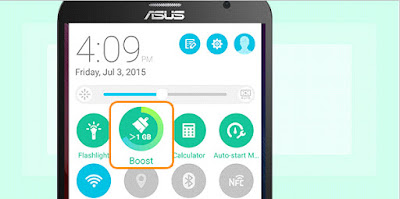
NOTE: The above method I did on Asus Zenfone 3 Max ZC520TL with Android N operating system. If you use Zenfone different type and system, you can customize its own method.
So a quick review on How to Save ASUS Zenfone Battery Without Additional Applications, may be helpful and useful. Thank you and good luck !!


